Most of us work more on a client each day than a server so it makes sense to begin learning about DNS on a client. Do you know how to find your current DNS server IP address? Let’s walk through doing this with both the command line and the graphical interface.
In part 2, let’s look at DNS from a client perspective.
Take away
You should take away from this article the following:
– Use the ipconfig /all command to see your current DNS server, from a command line
– To see your DNS server information in Windows XP, go to Start à Settings à Network Connections à Local Area Connection. Click on the Support Tab, then click on Details.
– To clear your local host DNS cache, from the command line, do ipconfig /flushdns
The best way to learn about DNS is to setup your own lab with a lab guide from Train Signal and follow their video instruction. Click here to see their site.
Most of us work more on a client each day than a server so it makes sense to begin learning about DNS on a client. Do you know how to find your current DNS server IP address? Let’s walk through doing this with both the command line and the graphical interface.
Windows command-line
To find your DNS server IP address (or addresses) at the command line, open a command prompt by going to Start à Run, then typing cmd, and pressing enter. You will see a black window come up that is really a DOS-like interface. At that command prompt, type ipconfig /all. You will see output that looks like this:

Windows graphical interface
To find your DNS server IP address (or addresses) in the Windows graphical interface, go to Start à Settings à Network Connections à Local Area Connection. Click on the Support Tab, then click on Details. Your window will look like this:

Sometimes, your PC may have an out of date DNS entry to remedy this, you need to clear your DNS cache on the PC. That cache is where frequently used DNS name to IP address mappings are stored. To flush (clear) this cache, type ipconfig /flushdns at the windows command prompt.
For some excellent video training on DNS and hands-on labs, visit Trainsignal.com’s website.
Part 3 is coming soon…

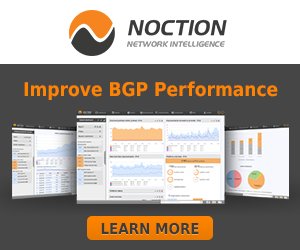
 David Davis (CCIE #9369, VCP, CISSP, MCSE) has been in the IT industry for 15+ years. He has authored over 300 articles, 6 video training courses, and co-authored one book. Learn about David's certifications, video courses, and where you can find his content on our
David Davis (CCIE #9369, VCP, CISSP, MCSE) has been in the IT industry for 15+ years. He has authored over 300 articles, 6 video training courses, and co-authored one book. Learn about David's certifications, video courses, and where you can find his content on our
{ 0 comments… add one now }